-
Office 365 home access
In order to allow many of our Single Sign On features to work, behind the scenes user account management has to be setup. This has affected the way our Office 365 application has to be signed in to outside our district, depending on what Internet browser you are using. Please see the new directions for checking your Office365/Webmail account from home below.
On this screen, Username = full email address (lastname.firstname@lee.k12.al.us)
When this pops up in Internet Explorer, enter your regular windows username (lastnamefirstinitial) and password
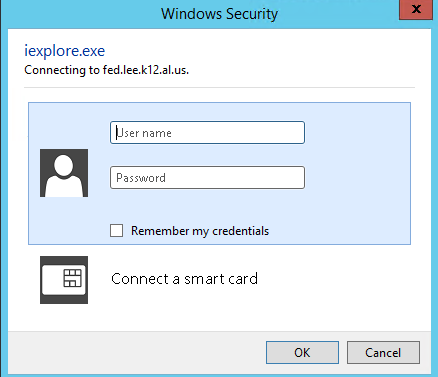
When this pops up in Firefox, enter your regular windows username (lastnamefirstinitial) and password.
When this pops up in Chrome, enter your regular windows username (lastnamefirstinitial) and password.
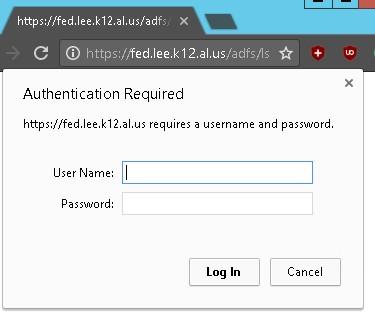
If your username does not work in the popups, you may need to enter your username like this: leeco\lastnamefirstinitial
Notice the "leeco\" before the username. That slash is the backslash found near the Backspace button, it is NOT the slash found on the question mark (?) key.
Select a School...
Select a School

